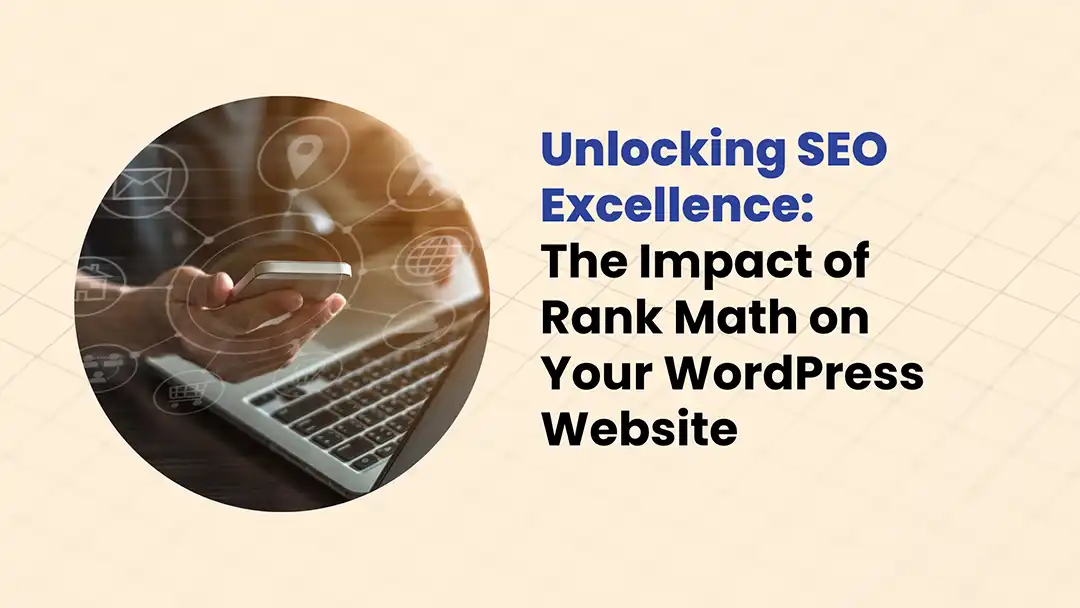
Unlocking SEO Excellence: The Impact of Rank Math on Your WordPress Website
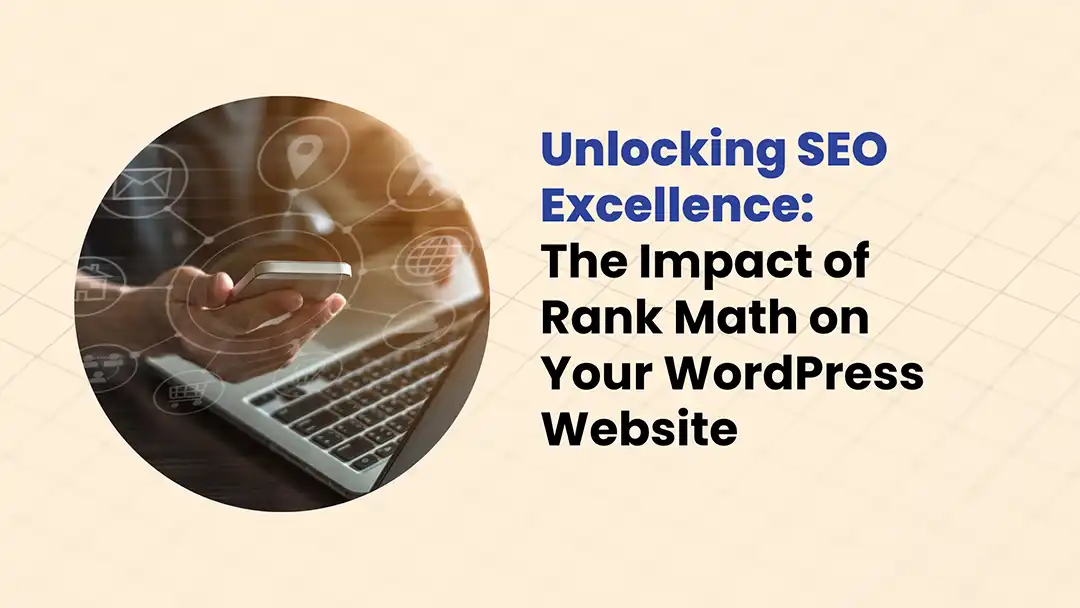
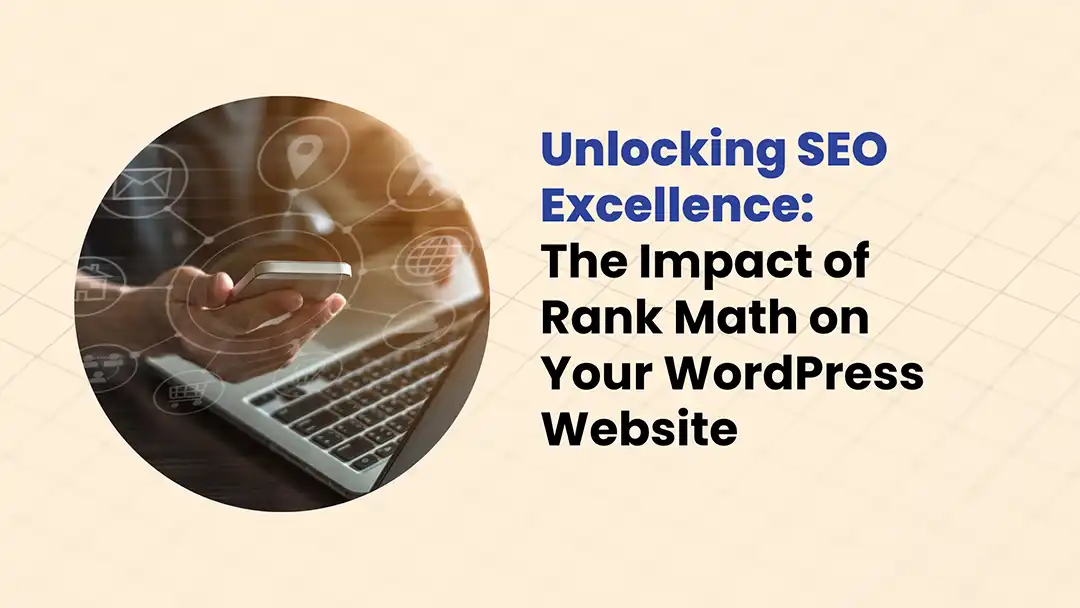
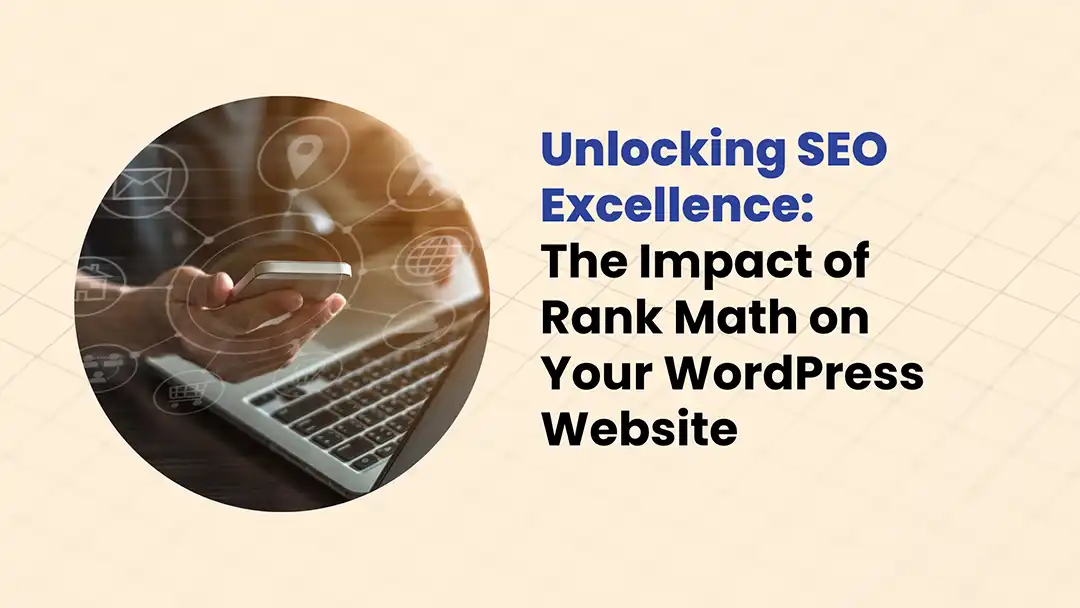
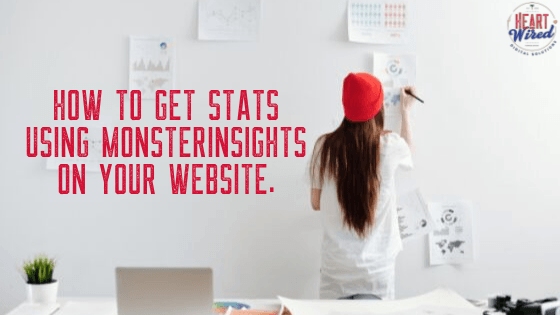
When I wrote my first blog post back in 2007, I thought I knew who my audience was. Without stats using MonsterInsights analytics, I would have written for the incorrect audience for years. Thankfully since then, I have started using analytics to determine who my audience was, and you should too.
There are a handful of WordPress plugins that we use on every website for our clients. One of those plugins is the Google Analytics plugin called MonsterInsights.
MonsterInsights creates a easy way to set up Google Analytics on your website. Once setup, it provides access to all kinds of stats in one place. Statistics that would otherwise need a header code or another more difficult application to retrieve.
In actuality MonsterInsights can do much more than just Google Analytics. Say you have a Woocommerce store and want to track your customers behavior, there is a simple enhanced eCommerce tracking you can turn on. Perhaps you have a form that you want to track engagement or a particular event on your WordPress site you want to track. You guessed it MonsterInsights can help with those as well.
First, head on over (after reading this of course) to the MonsterInsights website and download the plugin. You can also find the plugin in the WordPress plugin repository if that is easier.
After grabbing and downloading the plugin, next comes installing it to your site. If you are unsure about how to install a plugin, we can help or there are plenty of tutorials out there that can show you how.
Once the plugin is installed, you will see a new menu item in your WordPress admin dashboard. Select the Insights » Settings page in the dashboard and type in the license key. If you don’t have a license key yet you can obtain one on the MonsterInsights webpage.
Okay now that the heavy lifting is done, next we need to connect it to your Google Analytics account so all the little monsters can work their magic. Click the “Connect MonsterInsights” button just below where you activated your license. You will then be asked to login into your Google account. If you have many Google or G-Suite accounts like we do, be sure to select the one that you used to create your Google Analytics account (it will save you headaches trust me).
Next you will have to grant the typical permissions for MonsterInsights to access Google and validate that you are human, no DNA required though.
Now you can now start working with the Analytics Dashboard inside WordPress.

MonsterInsights gives you access to great analytics right inside your website dashboard. You can adjust the settings inside the dashboard to give you the statistics that matter the most to you. For example say you are a blogger that uses alot of different affiliate link trackers. There is specific tracking built into the dashboard that will show you the traffic associated with each applicable link.
You guessed it, there is also a way to enable tagging to specific links, allowing you to track not only the links, but the actions taken on the separate links to see which one happens to get most traction.
Whatever your goals are for tracking your web traffic, the dashboard is customizable to fit virtually any need and is also easy to use. So whether you just want to see how much traffic your site is getting, or want to know exactly what action a user took while visiting your site, the MonsterInsight plugin is the way to go.
In conclusion, our recommendation on how to get stats for your website is byusing MonsterInsights. So be sure to grab your copy of the plugin today and discover how much information your own website holds.